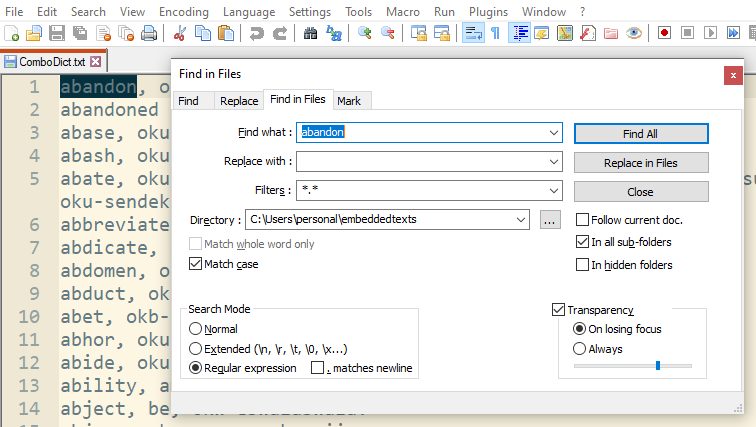Back to Usage Index
Downloading Text Files
The text files will open in a separate tab. To extract the text, do the following:
- - Put an active cursor in text.
- - Use the key-combo: Ctl-A to highlight all test.
- - Use the key-combo: Ctl-C to copy.
- - Open a new text file in one's editor.
- - Paste in the text, and save - naming the file to your liking.
General Usage Reference
Create a Folder of Embedded Texts
Step one: Note that these text files: (encoded in UTF-8 as to render special characters correctly) have the characteristic of sentence pairs (Engish sentence separated by a marker such as “&&” then the Luganda translation such that it is one long line of connected text. Place these text files in a single folder eg. 'embedded-texts/'
Step two: Using the text editor, the freely available NotePad++ (‘Sublime’ text editor works as well), one activates its Find dialogue (Ctl-f) the tab “Find in Files” which allows one to choose this folder ‘embedded-texts’
Step three: By this means, the Find function will search through all the text files with the folder, resulting in a list of all the sentence pairs where the target word is found -- or a word listing as in the case of using a dictionary style text as demonstrated below. Clicking on the line reference in the list (found at the extreme right), Notepad++ will bring up the selected text in the editor – all very useful feature for giving word defintion and usage.
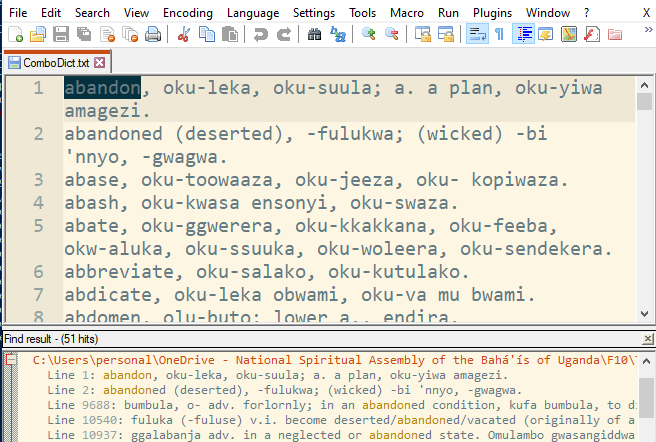
Tips:
1. For this special character, always doubled, use (copy/paste):
ŋŋ – double
Ŋŋ - Capital & small
2. By switching in the 'Search Mode' from 'Normal' to 'Regular Expressions', one can define the search more accurately with the \b pair which sets a specific boundary - eg. \btest \b will find 'test' and not 'attest'.